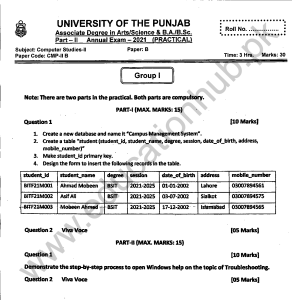University of the Punjab
BA/BSc. Fourth year
Computer Science Practical
Group 2 Annual – 2019 Solution
Question No 01:
MS Access
Procedure:
1. The system, I was assigned was already Logged In. I clicked on start button and start menu appeared.
2. A clicked on All Programs and pointed to MS Office Folder and clicked on MS Access2007.
3. On Opening page of MS Access, I clicked on Blank Database and write “Shop_MGMT” in file name box and clicked on Create Button.
4. On Side bar, there was a Table named Table1.
5. Right clicked on Table1 and clicked on “Design View” to open the table in design view.
6. I Created four columns with name (Emp_ID, Integer),(Emp_Name, Text),(Salary, Integer),(Shop_ID , Integer).
7. I Selected Emp_ID Colum and right clicked, an options list appeared. I clicked on Primary key to make Emp_ID Primary Key.
8. I Pressed CTRL+S to save the table. Table name dialog box appeared and I wrote “Employee”.
9. I Clicked on Create Tab and clicked on Table. A new Table is created.
10. Right clicked on New Table and clicked on “Design View” to open the table in design view.
11. I Created four columns with name (Shop_ID, Integer),(Shop_Name, Text), (Shop_Location, Text).
12. I Selected Shop_ID Colum and right clicked, an options list appeared. I clicked on Primary key to make Shop_ID Primary Key.
13. I Pressed CTRL+S to save the table. Table name dialog box appeared and I wrote “Shop”.
14. I clicked on “Databae Tools” Tab and in Tab Ribbon Clicked on Relationships. I added both tables and created a relationship on shon_Id in both tables.
15. New Shop_Id is Foreign key in Employee Table.
Question No 02:
Operating Systems
1. Check the IP Address of Your Computer.
1. In notification area, Right clicked on Network Icon. And again clicked on Network and sharing center in options list. Network and sharing dialog opened.
2. In Network and Sharing dialog clicked on Change Adopter Settings and right clicked on Local Area Connection Icon. In options menu, Selected Properties. And LAN Properties dialog appeared
3. There I clicked on Details button. All Network properties appeared.
4. In these properties, IP Address was given.
2. Open Command Editor and write a command to display all files with extension .doc:
1. I Pressed WIN+R to open Run Command.
2. In RUN Command I wrote cmd and pressed Enter. Command Editor opened.
3. In Command Editor I write following command to show all files with .doc extension.
D:/ dir *.doc
3. Check the file system of C Drive:
1. I Opened My Computer by double clicking on icon on desktop. My computer ooened.
2. Right clicked on C Drive, an options list appeared.
3. Clicked on Properties and C Drive properties dialog box appeared.
4. On drive properties dialog box drive file system “NTFS” was written.
4. Create a Dialup Connection name “myNet”:
1. I right clicked on Network icon in notification area.
2. I clicked on “Open Network and Sharing center”. Network and Sharing dialog box appeared.
3. Clicked on “set up a new connection or network”. Set up a new connection or network Dialog Box appeared.
4. Clicked on set up a dial-up connection. set up a dial-up connection box appeared.
5. I entered Dialup Connection number. Username, Password and Connection name and clicked on Create.
6. A new dial-up connection created.