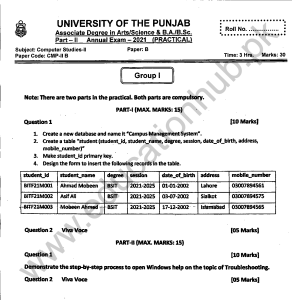University of the Punjab
BA/BSc. ADS Fourth year
Computer Science Practical
Group 1 Annual – 2018
Solution
Question No 01:
MS Access
Procedure:
1. The system, I was assigned was already Logged In. I clicked on start button and start menu appeared.
2. A clicked on All Programs and pointed to MS Office Folder and clicked on MS Access2007.
3. On Opening page of MS Access, I clicked on Blank Database and write “Sales_Force” in file name box and clicked on Create Button.
4. On Side bar, there was a Table named Table1.
5. Right clicked on Table1 and clicked on “Design View” to open the table in design view.
6. Table name Dialog box appeared. I wrote “Sales_Performance” as table name and click OK. Table is opened in design view.
7. I entered all the column names and their respective data types in design view.
8. I Selected Emp_id Colum and right clicked, an options list appeared. I clicked on Primary key to make Emp_id Primary Key.
9. I Clicked on Create Tab and in Queries Group clicked on Query Design, Query Design Dialog appeared.
10. Changed the Dialog view to SQL View and wrote the following query
“ SELECT MAX(Sales_Percentage) AS [Highest Sales Percentage] FROM “Sales_Performance”
11. Finally I Pressed CTRL + S to save the changes.
Question No 02:
Operating Systems
1. Change IP Address of your Computer:
1. In notification area, Right clicked on Network Icon. And again clicked on Network and sharing center in options list. Network and sharing dialog opened.
2. In Network and Sharing dialog clicked on Change Adopter Settings and right clicked on Local Area Connection Icon. In options menu, Selected Properties. And LAN Properties dialog appeared
3. There I double clicked on Internet Protocol version 4. And IPV4 Properties box appeared.
4. There entered new IP Address and Clicked on OK Button. IP of the system is changed.
2. Change Screen Resolution of Computer.
1. Right Clicked on desktop and options menu list appeared. In options menu list, clicked on screen resolution.
2. In Screen Resolution dialog pointed to “Resolution”. Different resolutions list opened selected the appropriate resolution and clicked on OK.
3. Screen resolution is changed.
3. Delete a User Account:
1. Opened Control Panel from start menu.
2. Pointed to “User Accounts and Family Safety” Group. And clicked on “Add or remove user accounts”.
3. Selected to the account to be deleted and clicked on “Delete User Account”
4. Selected account is deleted.